A very important trick for college guys....
Many colleges, including mine, blocks USB Ports. By this we are not able to use pen drive or other USB enabled portable devices. The ways by which the USB ports are disabled by Administrator are many. In this article I mentioned some ways to unblock Pen Drive USB Port in Colleges. Hope you won’t misuse them. Here are the 3 ways.
1. By Disabling USB Ports from Device Manager.
2. By Tweaking Registry values for USB Mass Storage Devices.
3. By Un-installing the USB Mass Storage Drivers.
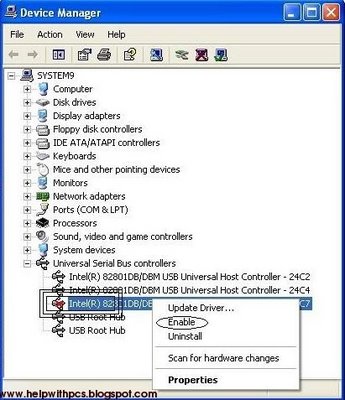
1. Go to Run and type “Devmgmt.msc” and press Enter.
2. Go to Universal Serial Bus Controller. See if there are any red colored cross? If yes, right click and enable those USB Ports.
Now try and use the pen drive. If it works fine, then great, else read the next two steps also.
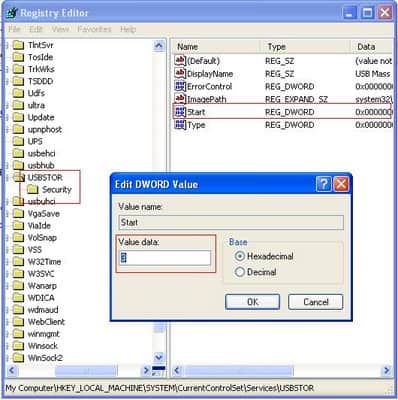
1. Go to Start > Run , type “regedit” and press enter, this will open registry editor.
2. Navigate to the key HKEY_LOCAL_MACHINE\SYSTEM\CurrentControlSet\Services\USBSTOR
Now remove and connect the pen drive again, it should work fine, if it does not, then it means the drivers are missing. Follow the steps below to solve the issue.
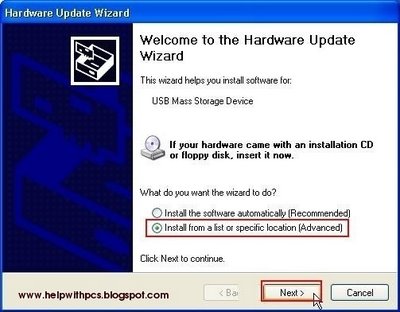
In case the USB Mass Storage drivers are not installed, windows will prompt you to install the driver. In such a case, windows will launch Hardware Update Wizard. If you have USB Mass storage drivers, you can install it and restart the computer, it should work. If not, you can download the USB Mass Storage drivers here. Download and uznip the driver files on your desktop.
i) In hardware update wizard, Select the option to install the driver from a specific location and click next.
ii) Now on this screen, click browse and select the path on which you have un-zipped the drivers and press ok.
Many colleges, including mine, blocks USB Ports. By this we are not able to use pen drive or other USB enabled portable devices. The ways by which the USB ports are disabled by Administrator are many. In this article I mentioned some ways to unblock Pen Drive USB Port in Colleges. Hope you won’t misuse them. Here are the 3 ways.
1. By Disabling USB Ports from Device Manager.
2. By Tweaking Registry values for USB Mass Storage Devices.
3. By Un-installing the USB Mass Storage Drivers.
Unlock USB ports from device manager:
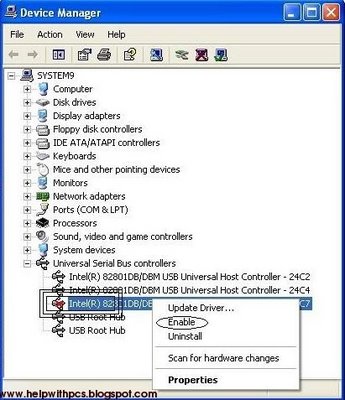
1. Go to Run and type “Devmgmt.msc” and press Enter.
2. Go to Universal Serial Bus Controller. See if there are any red colored cross? If yes, right click and enable those USB Ports.
Now try and use the pen drive. If it works fine, then great, else read the next two steps also.
Correct Value for USB Mass Storage device
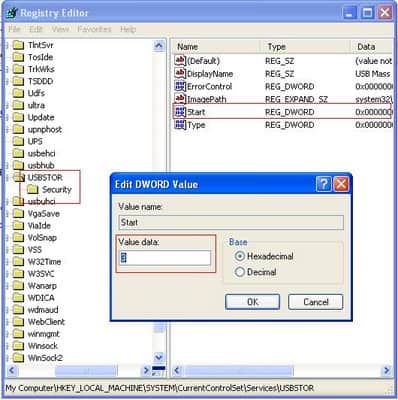
1. Go to Start > Run , type “regedit” and press enter, this will open registry editor.
2. Navigate to the key HKEY_LOCAL_MACHINE\SYSTEM\CurrentControlSet\Services\USBSTOR
Now remove and connect the pen drive again, it should work fine, if it does not, then it means the drivers are missing. Follow the steps below to solve the issue.
Install USB Mass Storage Device drivers
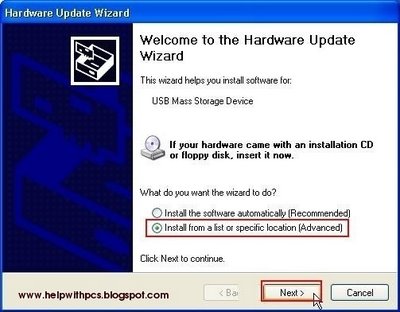
In case the USB Mass Storage drivers are not installed, windows will prompt you to install the driver. In such a case, windows will launch Hardware Update Wizard. If you have USB Mass storage drivers, you can install it and restart the computer, it should work. If not, you can download the USB Mass Storage drivers here. Download and uznip the driver files on your desktop.
i) In hardware update wizard, Select the option to install the driver from a specific location and click next.
ii) Now on this screen, click browse and select the path on which you have un-zipped the drivers and press ok.
NOTE: Windows may give you a warning that the drivers has not passed Windows logo testing, so stop installation or Continue anyway, Select Continue anyway to complete installation.
Now restart your computer and re-insert your pen drive, it should now work.



